Twitter is adding a story feature, which disappears in just 24 hours and is already present in many networks today. The difference is that here they are called 'Fleets'.
Where are twitter fleets?
Fleets are stories that disappear within 24 hours of being published. Twitter is enabling fleets (profile stories) by regions and user groups, so it may be a matter of waiting a bit until you have them active.
Right now, fleets will be limited to the platform's official apps (as well as other features such as surveys and others), so they will not appear in third-party apps. Talon, Tweetbot, and the company will not have fleets in their applications unless Twitter decides to open access through its API. Once the fleets are active, they are visible in the main feed like Instagram status.
How to create fleets on Twitter?
Finally, we are going to tell you how you can create your own fleets in Twitter mobile apps. To start with, we have several ways to create a new fleet on Twitter. We can create it by hand, or we can turn a tweet in front of us into a fleet.
Twitter has enabled a function within its share menu. To do this, simply open the tweet that we want to make a fleet, click on the share button, and choose 'Share on a Fleet'. And here several options are opened: the tweets are shared in full, with a complete preview in the fleet.
The first option we mentioned was to create a fleet by hand and this is done by pressing the upper left button of the app. If we press this button, it will open the part of creating fleets.
From the outset, Twitter automatically displays our phone image gallery to see if we want to share something of it in the fleet. Although at the bottom we have more options: Text, Gallery, Capture, and Video.
Once we have chosen the option, then press on the screen so that Twitter allows us to write some text. Now press the 'Fleet' button to publish it and make it available to anyone who follows us or visits our profile. Remember that fleets disappear automatically after 24 hours. Moreover, Fleets is very new so the options are limited: there are no stickers, gifs, geolocation, etc.

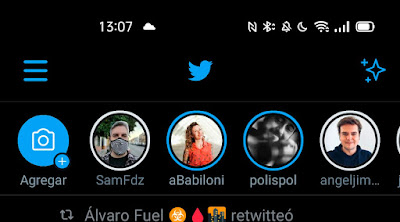

Comments
Post a Comment